Y7Mail Settings
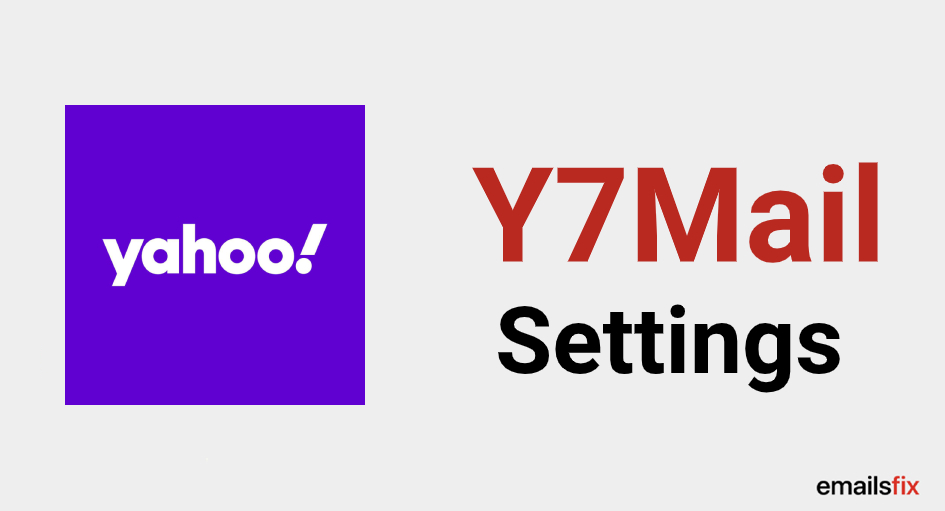
When you wish to configure the Y7mail account on your device, one thing that strikes your mind is the Y7mail server settings. These settings are really crucial for the proper working of the mail services on your device. You cannot send/receive any emails if there is something wrong with these settings. The Y7mail server settings are mainly for the two divisions i.e. the incoming mail server settings and the outgoing mail server settings. You can either go with the Y7mail POP or Y7mail IMAP settings for the incoming mail server and Y7mail SMTP settings are the only option for the outgoing mail server.
Read the article below in detail and know the correct Y7mail server settings for different devices and email clients. These settings will work for all the devices and email clients. Simply input and apply the incoming and outgoing server settings as mentioned in the below table and your Y7mail account will be configured successfully within a matter of a few minutes.
Let’s find out the general incoming and outgoing mail server settings of the Y7mail.
Y7Mail IMAP Settings (Incoming Mail Server)
We recommend using the IMAP server for the incoming mails. The settings given below are as per the choice of IMAP server, which will enable the incoming mail services of your Y7mail account. You just need to input and apply the Y7mail IMAP settings as mentioned below.
| Y7Mail Incoming Email Server account type | IMAP |
| Y7Mail Incoming Email Server user name | Your full Y7Mail email address |
| Y7Mail Incoming Email Server password | Your Y7Mail email password |
| Y7Mail Incoming Email Server hostname | imap.mail.yahoo.com |
| Y7Mail Incoming Email Server Port | 993 |
| Y7Mail Incoming Email Server TLS/SSL required | YES |
| Authentication required | YES (Email account Username and Password) |
Great! After you finish applying the aforementioned incoming mail server settings, you will be able to receive emails on your Y7mail account without any problem.
Y7Mail SMTP Settings (Outgoing Mail Server)
The outgoing mail server requires the Y7mail SMTP settings that are mentioned below in the table. In order to use the outgoing mail services, you must enter the Y7mail SMTP settings as mentioned below.
| Y7Mail outgoing Email Server account type | SMTP |
| Y7Mail outgoing Email Server user name | Your full Y7Mail email address |
| Y7Mail outgoing Email Server password | Your Y7Mail email password |
| Y7Mail outgoing Email Server hostname | smtp.mail.yahoo.com |
| Y7Mail outgoing Email Server Port | 465 |
| Y7Mail outgoing Email Server TLS/SSL required | YES |
| Authentication required | YES (Email account Username and Password) |
Congratulations! You can enjoy the outgoing mail services after applying the settings as mentioned above. Try sending an email to one of your mail contacts and check if the services are working properly.
We hope that the article was helpful for you in knowing the correct Y7Mail server settings. Happy Emailing!
The settings did not work out for you or stuck somewhere or maybe encountering more issues/errors such as Airmail.Net Email Settings, CenturyLink Email Settings, etc? No worries, get instant assistance from our trained experts, connect with our trained experts through the live chat support and leave rest on them. Our team can tackle and resolve all your Y7Mail related problems and issues. We are available 24*7 at your service.