How To Recall An Email In Outlook 2010, 2013, 2016
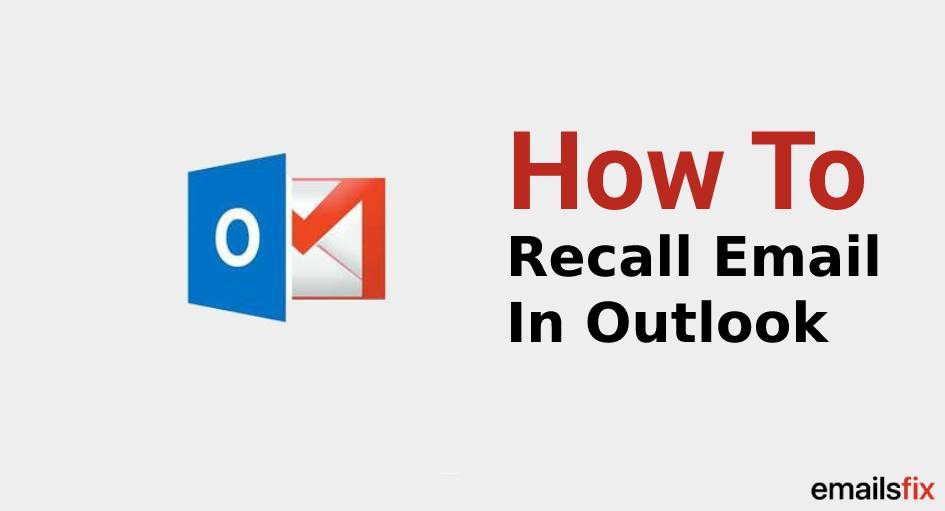
A premature click before an incomplete draft could be a little regretful. But, that’s not the end of the world. If you happen to be an Outlook user, you should consider using its built-in feature for a situation like this - one should consider ‘recall email Outlook’ option.
Outlook 365 provides a built-in feature that recalls an email or edits a message keeping in mind a few key requirements.
Requirements to Recall an Email in Outlook 365
Emails sent via Microsoft Outlook can be deleted or replaced with a new email in the recipient’s inbox on the following conditions :
- Both the sender and recipient must have Outlook as their email client.
- The recipient’s mailbox is active at a time when the sender attempt’s to process a recall.
- The delivered message should be unread and not to be deleted from the recipient’s inbox.
- Both the sender and recipient should be connected to Microsoft exchange server Program.
If the aforementioned requirements are met, then ‘recall email Outlook’ process to be initiated without any hassle.
Recall Email with Outlook 2010, 2013, and 2016
Recalling an email bars recipient to encounter an inappropriate message in the first place. In this post, we will give you step-by-step instructions on how do you recall an email in Outlook?
- Launch Outlook 365 and go to the Sent Items folder. The Sent Items folder can be seen on the left side of the Outlook window.
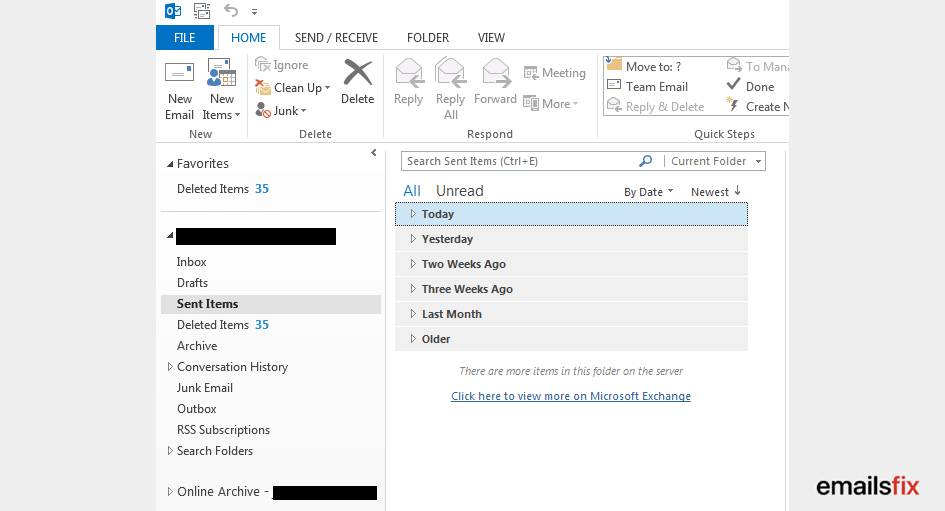
- Click to choose the message which you want to recall. Double click on the message appearing in the new window.
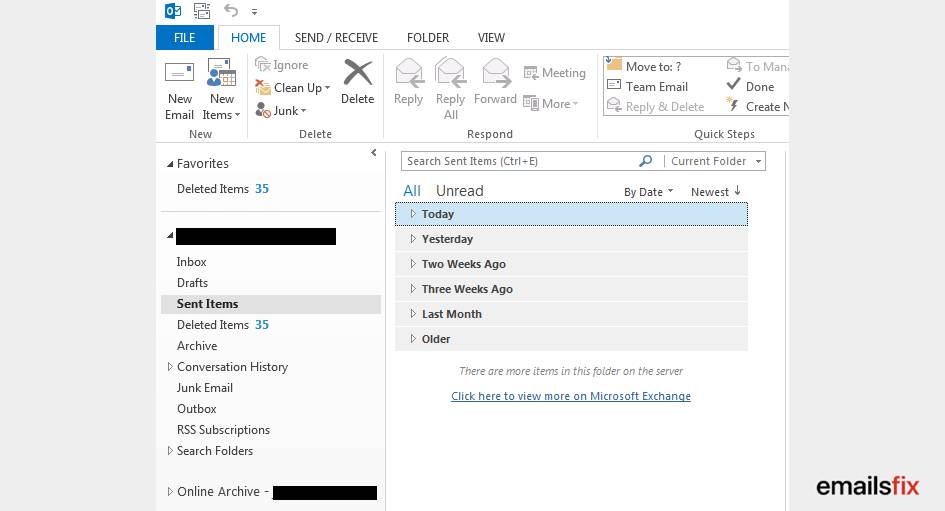
- Go the Message tab, select the Action dropdown arrow, and then click ‘Recall This Message’ button.

(In Outlook 2007, go to the Message tab. In the Action group, click to select ‘Other Actions’, and then ‘Recall This Message’ button)
- In the Recall the Message dialog box, select one from the following options:
- ‘Delete unread copies of this message’ to recall your previous message.
- ‘Delete unread copies and replace with a new message’ to replace your message with a new one.
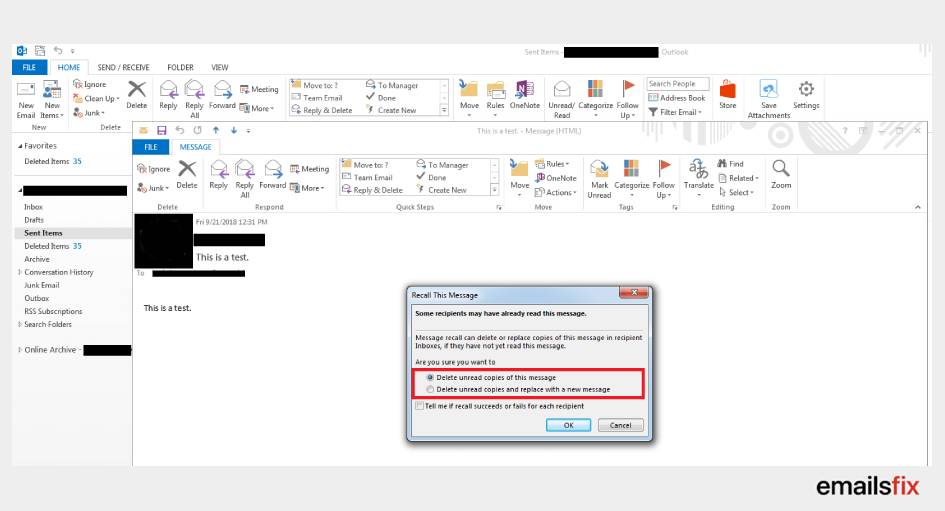
- If you want to receive the notification to see if the recall is successful or not, click to choose ‘Tell Me if Recall Succeeds or Fails for Each Recipient’ checkbox.
- Click Ok to proceed.
- If you selected ‘Delete unread copies and replace with a new message’, alter your old message now and click the Send button.
You’ll be receiving notifications regarding the success or failure of your attempts to recall email on Outlook.
Possible Results When You Recall An Email In Outlook 2016
Based on the settings configured at the recipient’s email client, whether the email has been read or any other action has been taken, there could be a different result for your attempt to recall a message. The following are the possible scenarios of ‘recall email Outlook’.
- If the recipient has read the message, the recall will fail. Both your old and new email would be made available to the recipient.
- If the recipient has not taken action on the original message but instead opens a recalled message first, the original message would be automatically deleted from his or her account. Outlook notifies the recipient that they have deleted a message from their inbox.
- If the recipient enables ‘Automatically process requests and responses to meeting requests and polls’ under the Tracking options, and the recipient has not taken action on the original message, the Outlook would automatically delete the message and sent a notification to the recipient that you deleted the message.
- If the recipient moves the original message from the inbox to a certain folder, the recall message would fall into the inbox. In this case, the recall email on Outlook fails and the recipient is informed that the recall attempt by the sender has failed. In this case, the recipient has access to the original as well as the new message.
Sending an incorrect email could be counterproductive. Recall email outlook feature helps take the due cognizance of the written text and can alleviate stress by scheduling or delaying the message to be sent. This gives a user enough time to rectify and update the email before it lands in the recipient’s inbox.
Why recall email Outlook feature doesn’t always work?
Recall an email in Outlook 365 doesn’t always work as intended. In today’s digital scenario, we could mistakenly send an email to someone, thus creates lots of misconceptions. Here are some possible factors that could nullify recall email Outlook features :
- Opened Messages - Once the recipient opens an email, one just can’t recall. If the recall procedure applied, then it would be received to the recipient as a second message.
- Redirect to Another Folder - If the recipient has an option to add a label to your email which could possibly move to another folder, then the ‘recall email Outlook’ option will fail.
- Other Email Clients - Recall email outlook feature works with Outlook clients. If your recipient uses Gmail, for instance, the recall won’t be completed.
Conclusion
Let us know where are you getting stuck while recalling email on Outlook 365. Do share your queries and concerns with our tech support via helpline or chat. Also, feel free to reach for all other tech-related issues such as how to setup Gmail in Outlook or if you’re not able to perform Outlook reply with an attachment. For all the queries, call our resolution specialists to get your tech-related matters sorted at no cost.
 Insert Emoji In Outlook: Quick Guide
Insert Emoji In Outlook: Quick Guide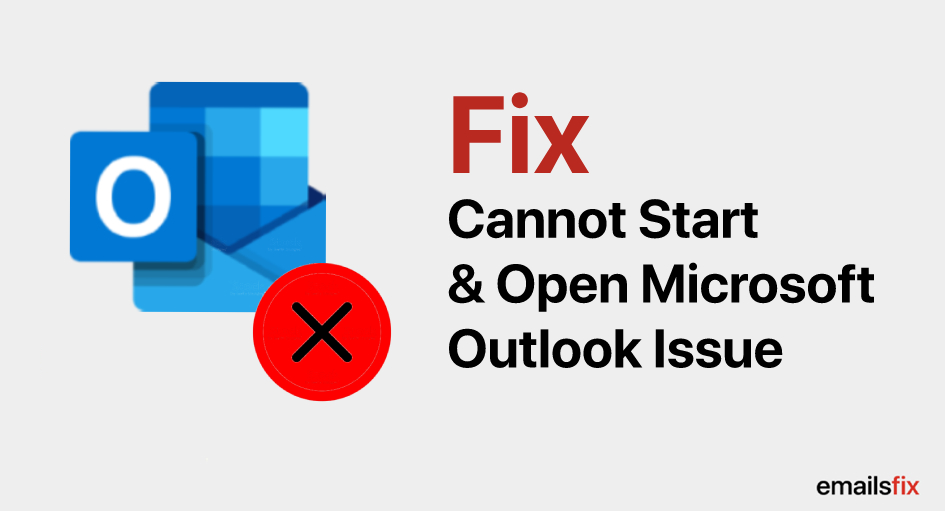 How to Fix- Cannot Start & Open Microsoft Outlook Issue
How to Fix- Cannot Start & Open Microsoft Outlook Issue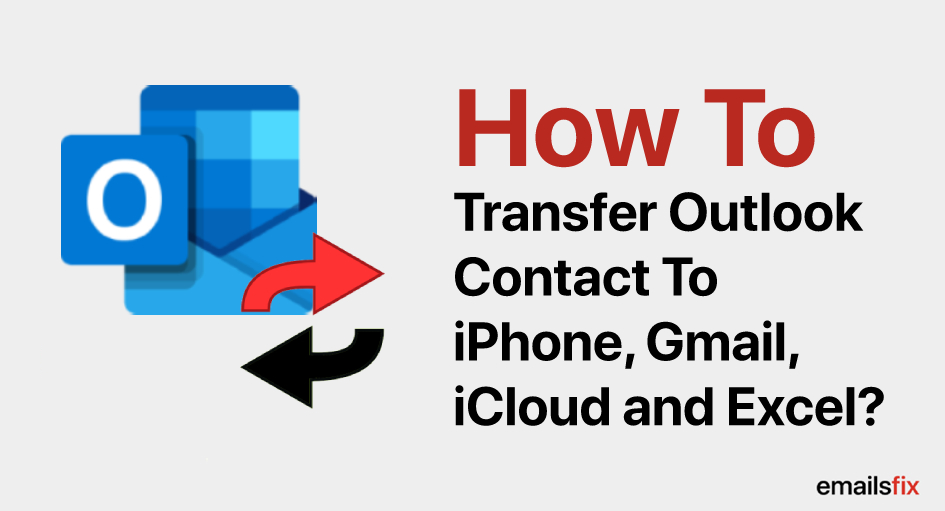 Transfer Outlook Contacts to iPhone, Gmail, iCloud, and Excel
Transfer Outlook Contacts to iPhone, Gmail, iCloud, and Excel