Transfer Outlook Contacts to iPhone, Gmail, iCloud, and Excel
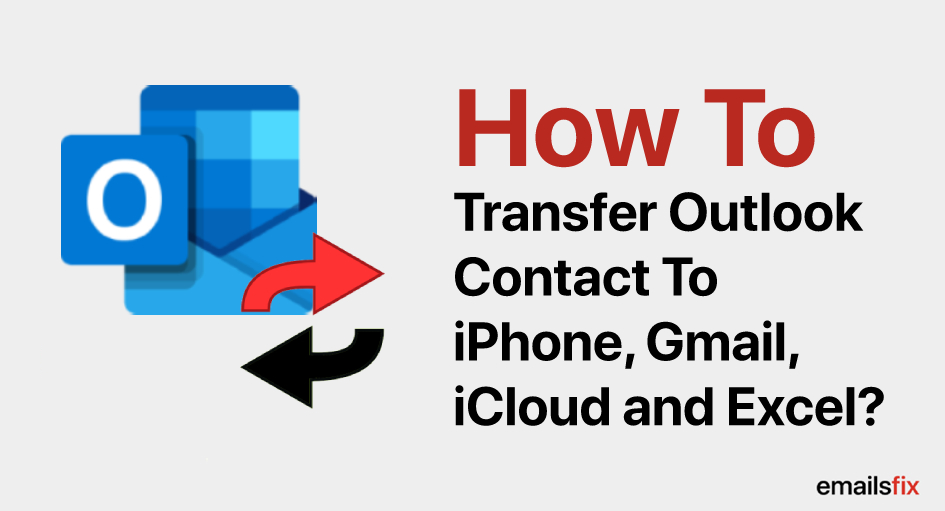
Your Outlook contacts are very important as they are related to your business. However, if you ever have to transfer Outlook contacts to iPhone or, for that matter, to any other device and platform including Gmail, iCloud, and excel among others, you would not be able to do it on your own.
This is why we bring to you a quick detailed guide to help you transfer all Outlook contacts to iPhone including platforms such as iCloud, Gmail, and Excel. Here we go:
How To Transfer Outlook Contacts to iPhone
Don't know how to transfer Outlook contacts to iPhone? Don’t get into complications. The following steps will help you do it easily in no time:
- To transfer the .csv file, you’ll need to use CopyTrans Contacts.
- Connect your iPhone to the PC after opening the CopyTrans Contacts.
- Select the ‘Import Contacts’ button in the CopyTrans Contacts application

- Click on the ‘From a file (all contact formats)’.
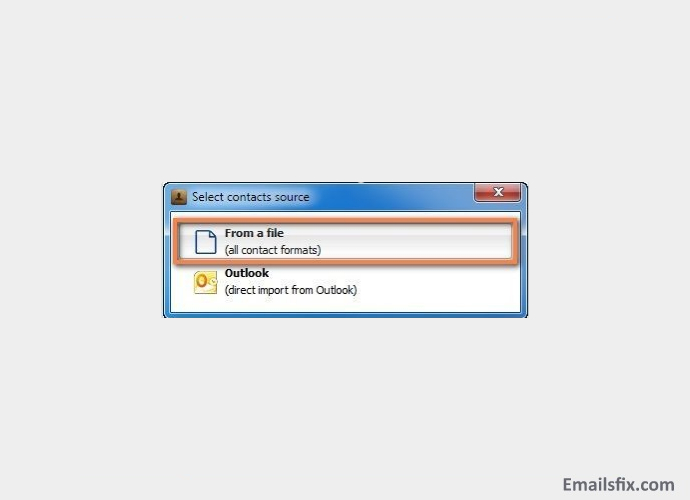
- Enter the location where your Outlook .csv file is stored, select the file and click on ‘Open’.

- Your Outlook contacts will automatically be transferred and saved on your iPhone.
Transfer Outlook Contacts to Gmail
So finally done with the ‘transfer Outlook contacts to iPhone’ procedure. Great! It is time to take the next step and learn how to transfer Outlook contacts to Gmail.
Gmail is one of the most popular free email service providers in the world. If you ever need to transfer your Outlook contacts to Gmail, you should follow these steps:
- Open Outlook and go to the ‘File’.
- Select Options to open the Outlook Options window.
- Click on the Advanced.
- Click on the Export.
- When the ‘Import and Export’ Wizard opens, click on the Export to a file option.
- Select the option ‘Comma Separated Values’ if you want to export your Outlook contacts to any version of Excel.
- Select the location where you want to export the contacts and then click on next.
- If you want to add or remove fields to customize the way the contacts will appear and be saved, then click on click Map Custom Fields and make the necessary changes.
- Select The Finish option to start exporting your contacts.

Your contacts will be saved in the .cv file. To import them in your Gmail account, follow these given steps:
- Open your Gmail account and from the left column, select the Contacts.
- Now choose the Import option from the right side.
- From the Import Contacts, select the Browse.
- Select the file you just created and click Open.5. Select the Import option to import your contacts to your Gmail account.
Export Outlook Contacts to Excel
- Select the very first tab named ‘File’ from the top.
- Go to the ‘Import & Export’ option from the given list.

- Now select the ‘Import/Export’ option to open the import and export wizard.
- After the wizard is opened, choose the ‘Export To a File’ option and click on next

- Select the option ‘Comma Separated Values’ if you want to export your Outlook contacts to any version of Excel and click on the next.

- Choose the ‘Contact option' from the Outlook Data File drop-down list and click on next.

- Choose the location of the file in which you want to save your contacts and click on next

- Enter ‘Finish’ and your contacts will start to be exported. When the export is complete, your ‘Import & Export’ wizard will disappear.
- Your file will be saved with the .csv Open it with Excel and you’ll be able to see all your contacts.
Transfer Your Outlook Contacts to iCloud via iCloud.com
- Go to the contacts.

- Select all the contacts that you wish to export.
- Now, click the ‘More’ button and select ‘Export’.
- In export option, choose the ‘vCard Format’, to save your contacts in a vCard format file.
- Now go to iCloud and log in with your iTunes account.
- In the contacts icon, select the ‘Import vCard’.·
- Select the file that you just created and import it.
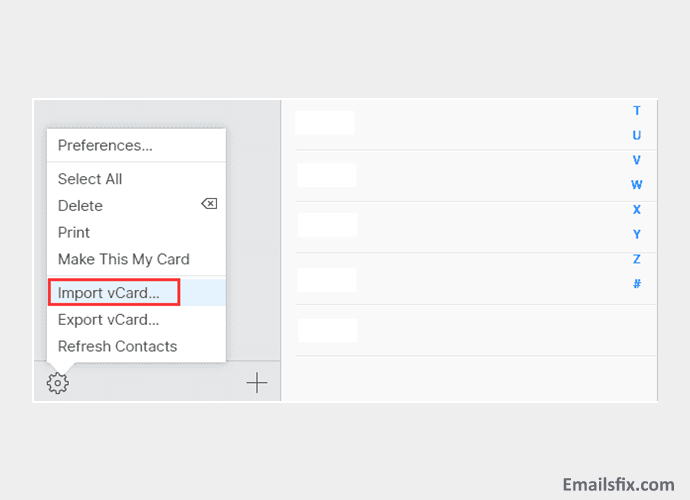
All the aforementioned steps to transfer Outlook contacts to iPhone, Gmail, iCloud, and Excel are tried and tested. If you face any kind of problem while applying them or encountering more issues/errors such as How to auto BCC yourself in Outlook, etc you can contact Outlook helpline number 1-(844) 414-5222 anytime.
And keep reading to find answers to some of the most frequently asked questions such as how do I transfer my Outlook contacts to Yahoo mail, how to transfer contacts from android to Outlook, how to transfer contacts to Outlook 2010, how to transfer Outlook contacts to excel, transfer contacts from iPhone to Outlook 2013, transfer contacts from Lotus Notes to Outlook, and how to transfer contacts from Outlook to Samsung Galaxy s5 among others.
 How To Do A Mail Merge In Outlook: Complete Guide
How To Do A Mail Merge In Outlook: Complete Guide Auto-Complete Outlook 2010 – Solution
Auto-Complete Outlook 2010 – Solution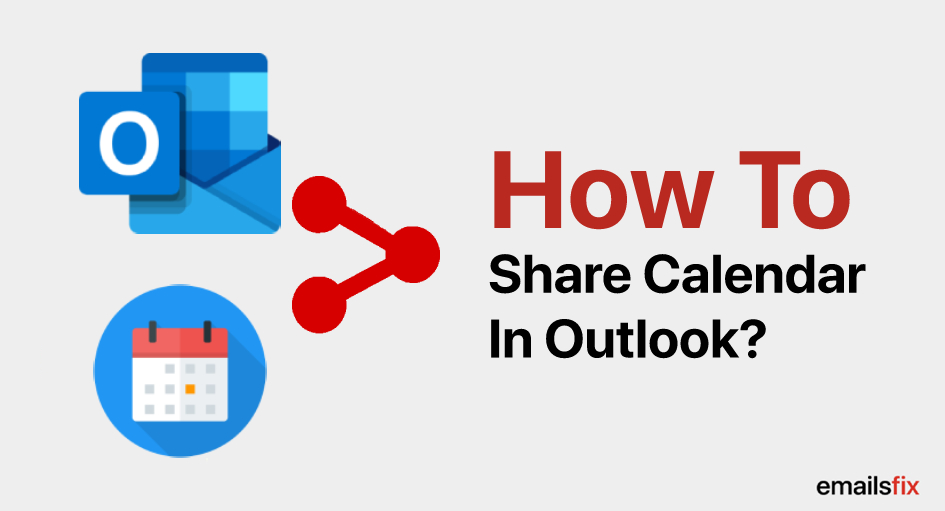 How To Share Outlook Calendar – (Solution)
How To Share Outlook Calendar – (Solution)