How To Outlook Switch To HTML & Outlook Plain Text To HTML Reply

The Mailing application Microsoft Office Outlook gives you majorly three message format choices viz. HTML, Plain Text and Rich Text Format. Users of Outlook switch to HTML because of various reasons. Apart from this, the users also look for the process of “Outlook plain text to HTML reply”
Depending on your requisites, you can use any of these formats. Here is a little preview of all three text formats:
HTML Format/ HTML Email in Outlook 2003
HTML (Hypertext Multilevel Language) format is one of the three text formats available on MS Outlook. The format supports email entities like text formatting, bullets, numbering, alignment, horizontal lines, pictures(Including background), Signature, HTML Styles and Web Pages. Best applied for sending messages on the internet, HTML format is the most popular email program that you can use. The format works great witing an environment that uses Microsoft Exchange Server.
Plain Text:
Another format of sending emails on Outlook. Despite the fact, all email programs understand the language, it doesn’t support features like bold, italic, colored fonts and other text formatting. Besides, these limitations, the format also does not support pictures directly send in the message body.
RTF(Rich Text Format):
The last but not the least, RTF supports text formatting, including bullets, linked objects, and alignment. No Matter which format you have set as in your preferred text format, if you create a meeting, task requests and messages with voting buttons, Outlook automatically turns it to RTF format. Again, the format works smoothly in an environment that uses Microsoft Exchange Server.

Benefits of switching outlook switch to HTML:
- Branding: The HTML email can carry your company's logo
- Tracking: You can easily keep track of your mails doing. Using HTML format, you can calculate the number of times your messages are opened
- Highlighting: You can use bold, colors and colored fonts to draw the attention of your recipients.
- Links: Using an HTML format, you can infuse your website links with text description and subsequently leave a positive impact on Click-Through rate
Now, when we have discussed the advantages of switching from plain text to HTML that enables you to turn your emails rich with all entities.
Concentrating on today’s topic ‘Changing Interface of Microsoft Outlook interface from plain text to Html’ we have brought forth a few easy steps through which you can change Outlook switch to HTML.
How to Change Outlook Plain Text to HTML Reply
Change the format of your incoming emails from plain text to HTML In Outlook 2019,2016 and 365.
1. First of all, open your MS Outlook
2. Once you get your application open, go to File and then Options
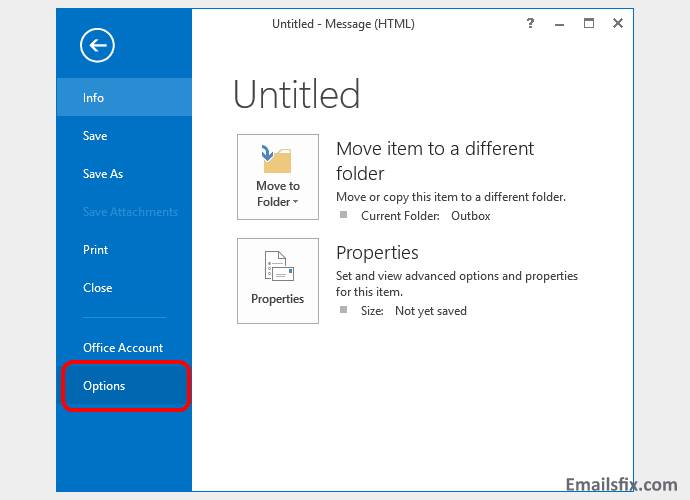
3. Select "Trust Center" in the left pane
4. Click on the "email Security" in the left pane
5. Going into the "Read as Plain Text" section"
6. Unfollow the "Read all standard mail in plain text" to allow HTML messages.
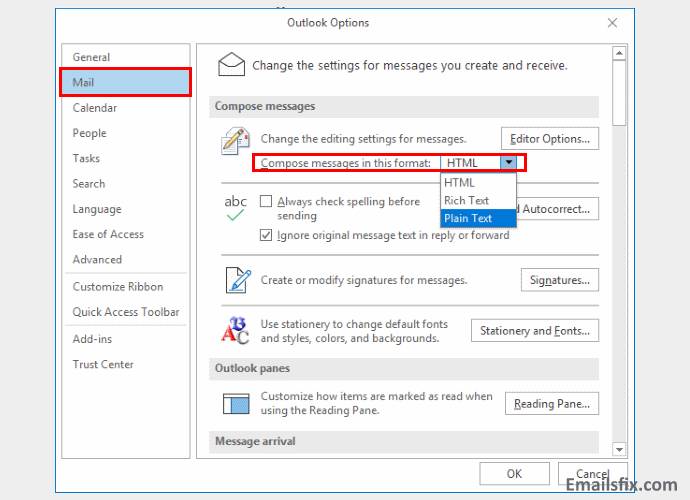
Changing Outlook Plain Text to HTML Reply
1. On the main email dashboard of outlook, go to a new Email by clicking Home following a new Email
2. As you move ahead, you will see an email editing prompt. Click Format Text following Aa HTML
3. Now, you are good to compose HTML email in Outlook
Looking for “Outlook plain text to HTML reply” in the MAC Operating system?
Changing Outlook Plain Text to HTML For Mac OS
1. Opening Outlook application, you need to go to "Preferences"
2. Now you need to select "Composing"

3. If you want to write emails in HTML, then go for "Compose messages in HTML by Default". In case you need to write emails in plain text then all you need to do is just Uncheck it.
You may be encountering more issues/errors such as how to add signature in Outlook, Microsoft office sorry we are having temporary server issues, etc. No worries, you will get here the perfect solution to fix them. The solutions are well-described and you will be able to execute them without any problem. With us, you get guaranteed solutions to fix all the types of errors or issues under a single roof.
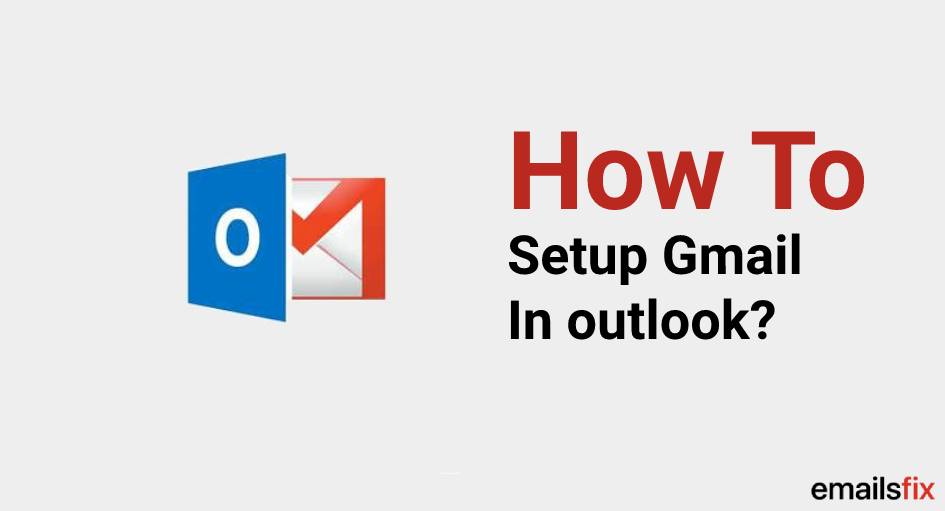 How to setup Gmail in outlook?
How to setup Gmail in outlook?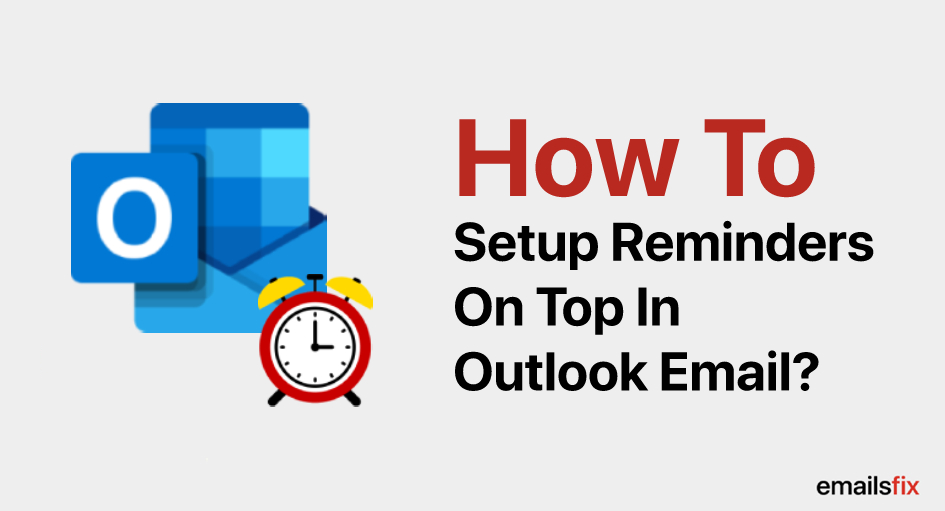 How to Set Up a Reminder in Outlook 2013 & 2016 Calendar
How to Set Up a Reminder in Outlook 2013 & 2016 Calendar How To Attach An Email In Outlook
How To Attach An Email In Outlook