How to Change Signature in Outlook 365, 2010, 2016 & 2013?

You can personalize your email that includes any important contact or information that recipients can use to communicate through you just by knowing how to add a signature in Outlook. We know, after a few months or more you might have to change your details included in the signature. Presuming your need for guidance regarding how to change signature in Outlook, this article provides the best methods. Whether the changes are your contact number, designation or anything, go through the article sincerely and clear all your doubts about how to change your signature in Outlook.
This article consists of methods of how to change an email signature in Outlook 365, 2016, 2010, and other versions of the Microsoft Outlook profile.
Change Signature In Outlook 365
Most of the businesses are done through Office 365 with Outlook safe mode on. To standardize a business it is important to keep your account updated. Update or change by following the subsequent steps of how to change an email signature in Outlook 365:
Step 1: Open your Outlook account and select ‘File’.
Step 2: Navigate yourself towards the ‘Options’ tab and select ‘Mail’

Step 3: Click on ‘Signatures and Stationery’ and ‘Email Signature’ respectively

Step 4: Select ‘Signature to edit’ and click on ‘New’ and ‘Ok’
Step 5: Rename to make changes in Signature by clicking on ‘Rename’
Step 6: Choose the email account to ‘Associate with the signature’

Step 7: Click ok to ‘Exit’
The changes you wanted to changes have duly changed. Want to know the procedure of how to change an email signature in an Outlook web app? Follow the next method.
Change Email Signature In Outlook Web App?
If you use Outlook through its web app on your personal computer and looking for the procedure to change Outlook signature, here are the steps to follow and learn to how to change email signature in Outlook web app:
- Select the ‘Settings’ menu and click on ‘Options’

- Drop the tab of ‘Mail’ and click on ‘Layout’
- Select ‘Email signature’
- Create or Change ‘Signature’ with size, color, and fonts from the toolbar
- Click on ‘Save’ to finish the process.
- Create Outlook email and the signature will automatically add to the email. Still, unable to change the signature in Outlook? Follow the subsequent method for easier steps.
How To Change Signature In Outlook 2016?
Outlook 2016 users can follow the steps written below for how to change signature in outlook 2016.
File > Options > Mail > Signatures and Stationery > Email Signature > New Signature > type Exchange > Ok > Enter the changes in your information > Add image if you want to > Select ‘Exchange’ with ‘New messages’ and ‘Replies/ Forwards’ > click on ‘Ok’ to save changes.
Using an older version of Outlook? And wondering the steps of how to change my signature in Outlook? Follow the below method.
How To Change Email Signature In Outlook 2010?
The procedure of changing the signature in Outlook depends on the version of the Microsoft Outlook. Applying the method of how to change email signature in outlook 2010 won’t help you. This method will assist you to stop hunting and find your way, follow the subsequent steps one by one:
Step 1: Click on ‘File’ and ‘Options’
Step 2: Select ‘Mail’ and Click on ‘Signatures

Step 3: Click on ‘Select the Signature to edit’ and select ‘Edit’
Step 4: Rename the signature and provide the email address under ‘Choose default signature’
Step 5: Click on ‘Ok’ and your changes will be made.
Now, your changed signature will be automatically included in your forward mails and replies.
Emailsfix always brings the best possible solution and methods of major-minor queries like how to change signature in Outlook, how to create a Group in Outlook or even to set up Gmail in Outlook in all versions like Outlook 2017, Outlook 2007, Outlook 365. If you were unable to follow the above-mentioned methods, connect with our expert technician over a chat.
Our Emailsfix experts have been praised by thousands of customers from all over the world. Hence, try and know yourself.
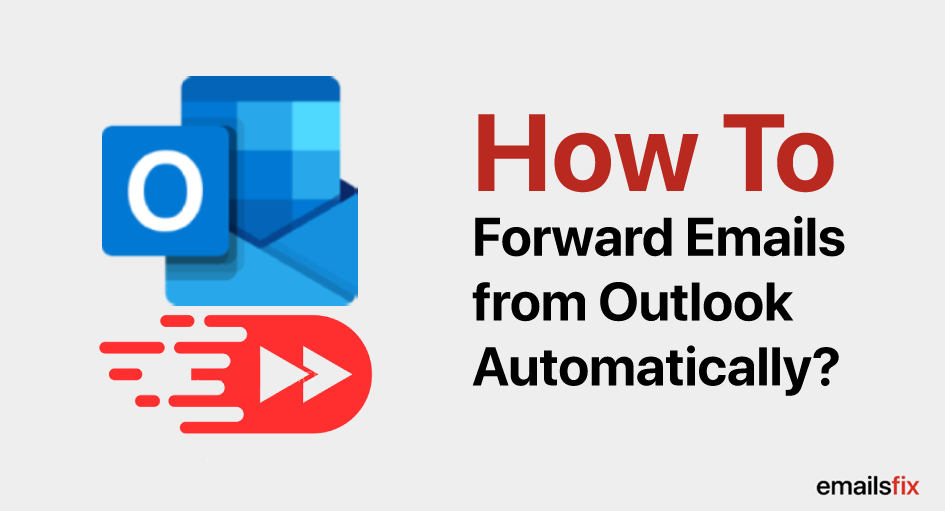 How to Forward Emails from Outlook Automatically?
How to Forward Emails from Outlook Automatically?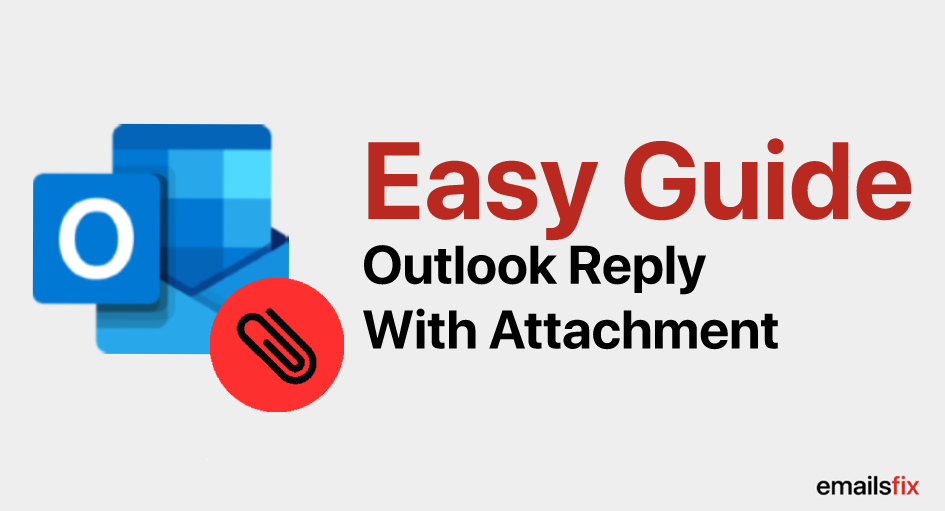 Outlook Reply With Attachment
Outlook Reply With Attachment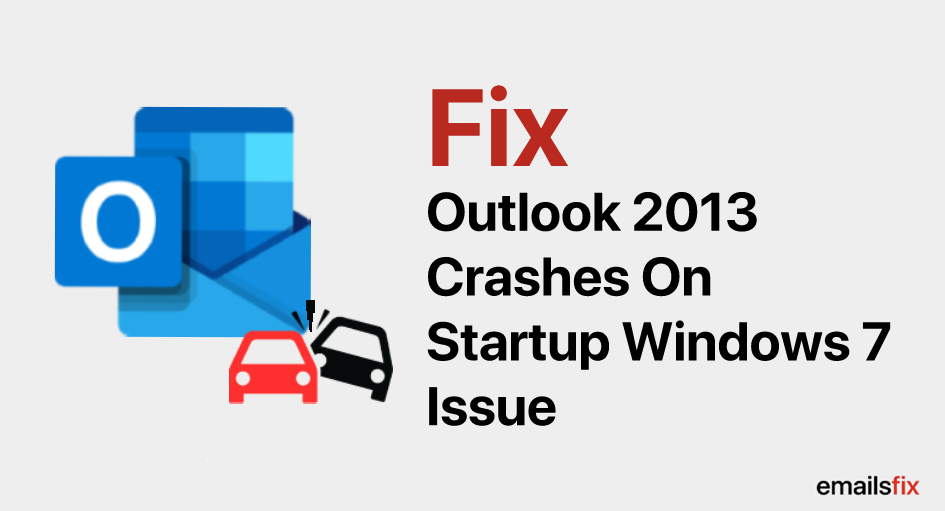 How to Fix – Outlook 2013 Crashes on Startup Windows 7 Issue
How to Fix – Outlook 2013 Crashes on Startup Windows 7 Issue