Excite Email Settings For Android And iPhone

If you are an Excite email user and were wondering what are excite email settings for android, then you have come to the right place. In this write-up, we will take you to step by step through the process of setting up Excite email on your android and iPhone.
Excite Email Settings For Android

Let’s start with the process of setting up Excite email on your android phone:-
- Open the mail application on your android phone.
- In the app, select pop3
- Enter your full Excite username and password.
- Now click on ‘Manual Setup.’
- In the ‘incoming settings screen,’ enter the following:-
The ‘username’ should be your email id.’
Use your Excite email password
The ‘incoming server’ should show pop3.excite.com
The incoming port value should be 995
‘SSL’ should be the security type
- Click on Next
- For ‘outgoing setting’, enter the following.
Smtp.excite.com should be entered outgoing server column
The outgoing port value should be 465
SSL should be the security type
The authorization should reflect yes
Email id should be the username
Use your Excite email id password as the new password.
- Enter your preferences when prompted.
- Give the account a personal name.
- You have successfully set up Excite email on your android phone.
Excite Email Settings For iPhone
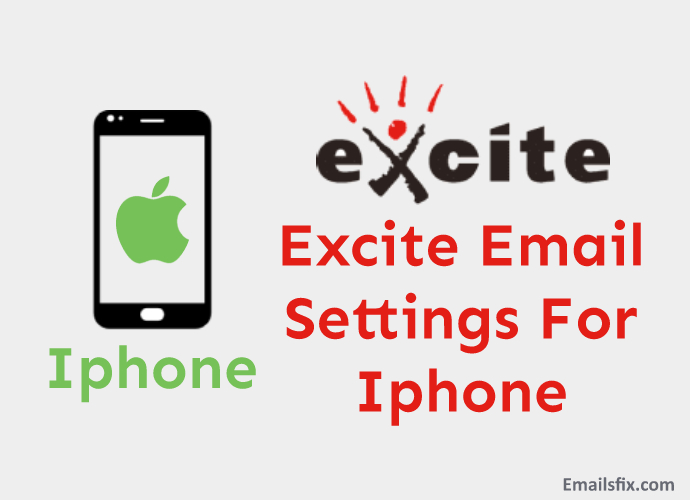
Setting up Excite on your iPhone is a straightforward affair. Just follow these simple steps:-
- Open Settings on your iPhone.
- Click on Mail, Contacts, and Calendars
- Click on ‘Add Account’
- Click on ‘Other’
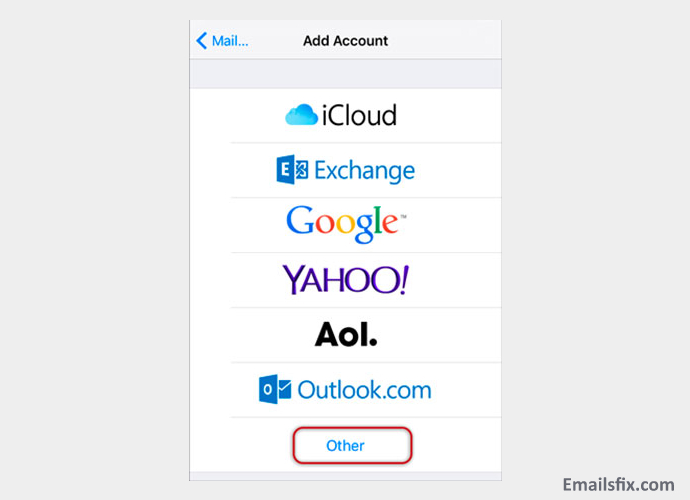
- Now select “Add Mail Account.”
- Enter your Excite email address when prompted.
- Enter the password for your Excite email id.
- Choose ‘Next’
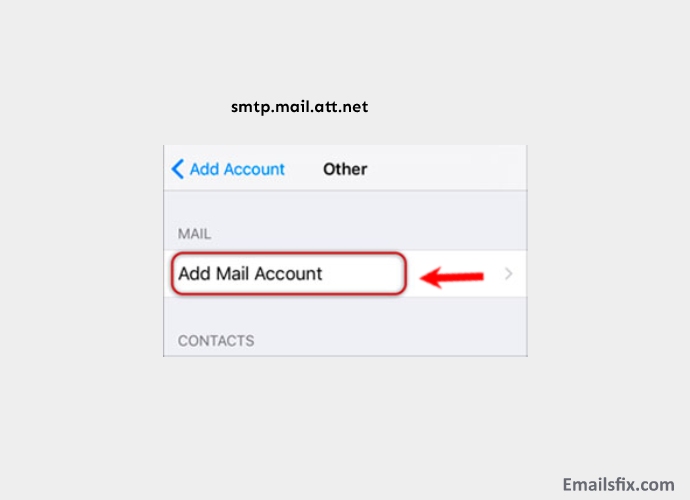
- Click on the POP3 tab.
- In the ‘incoming server panel’ enter pop3.excite.com’
- For ‘Outgoing Server’ enter smtp.excite.com
- For both the incoming and outgoing server panels, you will have to enter your full Excite email id and password.
- Click on Save.
- If you have followed all the steps, then you will be able to access Excite email on your iPhone.
We are confident that if you have followed all the steps correctly, then you will face no problem while setting up Excite email setting on your android or iPhone. In case you are facing any issues, please feel free to contact us.